How to Backup and Restore Your Text Messages on Android
We might lose our messages, contacts, call logs, and other data if we lose our mobile or if it gets damaged. But if we have a backup of our data, then we can quickly restore all our data on our phones within a few minutes.
Don’t know how to do this? If “yes,” then this guide is for you because today we are going to show you exactly how you can backup and restore your text messages on Android.
Here’s how you can backup and restore all your messages on Android.
How to Automatically Backup Your Messages to Your Google Drive Account?
Here’s how you can automatically backup your messages to your Google Drive account:
- Hit the cogwheel (Settings) icon present on your mobile to open the “Settings” app.
- Now locate and tap on the “Google” option by scrolling down a little.
- Next, hit the “Backup” option.
- Finally, hit the “Backup now” option to finish the process.
Note: You can’t backup MMS media on Google Drive. However, if you purchase a Google One subscription ($2 per month), then you can also backup MMS media on Google Drive.
How to Automatically Back up Your SMS Messages With the Help of a Third-Party App?
Here’s how you can automatically backup your SMS messages with the help of a third-party app:
- Open the Google Play Store app.
- Now click on the search bar and type “SMS Backup & Restore” in it, and then press the “Search” button.
- Next, find the “SMS Backup & Restore” app by SyncTech Pvt Ltd.
- Now hit the ” Install” option to install the “SMS Backup & Restore” app on your mobile.
- After that, open the app.
- Now hit the “Get Started” option.
- Next, give all the necessary permissions to the app like permission to access the contacts in your mobile, make and manage phone calls, etc. by clicking on the “Allow” option.
- Hit the “Set up a backup” option.
- Now choose what you want to backup (the messages that you want to backup) and then hit the “Next” option.
- After that, you have to choose a cloud storage service like Google Drive, Dropbox, etc.
- Now hit the “Login” option to connect to the cloud storage service.
- Next, hit the “Save” option.
- Now, you will see two upload options on your screen: “Over Wi-Fi” and “While Charging” option.
- After that, hit “Next.”
- Now, you have to select any of these options: “Daily,” “Weekly,” or “Hourly” to set the backup frequency for the app. Note: You can also set the exact time when you want the app to backup your data using the “Advanced” options of the app.
- Next, hit the “Backup now” option. Note: If you choose to backup your messages (locally), then you will see a warning message on your mobile’s screen stating that you might lose your backups if your mobile gets lost or gets damaged.
How to Restore Your SMS Messages Using the SMS Backup & Restore App?
Here’s how you can restore your SMS messages using the “SMS Backup & Restore” app:
- Open the “SMS Backup & Restore” app by tapping on its icon.
- Next, hit the “Restore” option.
- Now select the backup location where you have backed up your messages and call logs.
- Next, tap on the “Select Another Backup” option if you have more than one backups stored in your backup location.
- After that, select your backup file.
- Now hit the “Restore” option.
- Next, hit the “Ok” option when you see the ” We need to temporarily switch the default SMS app in order to restore your messages” message on your screen.
- Now, click on the “Yes” option to start restoring your messages and call logs.
- Finally, tap on the “Close” option once the restoration process is completed.
Conclusion
This is a simple guide that you can follow to easily backup and restore your text messages on your Android device. Carefully follow all the instructions of this guide to create a backup of your messages so that you can restore them on your mobile in case it gets lost or damaged.
Found this article/guide helpful? Let us know about it in the comments.
Source :-https://247yellow.com/blog/how-to-backup-and-restore-your-text-messages-on-android/


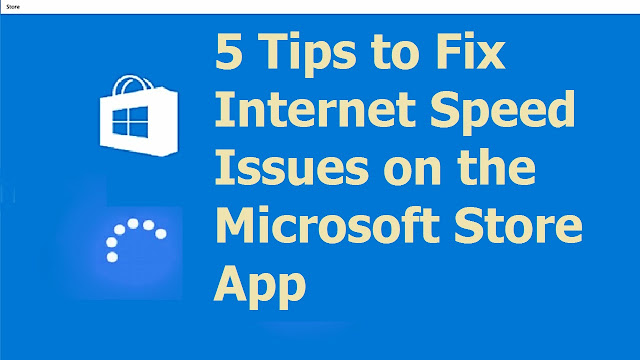

Comments
Post a Comment