A Guide to Delete Siri History From iPhone, iPad, Mac, and More
If you own an iPhone, iPad, or any other Apple device, then you possibly have used the functionality of Siri. The Siri virtual assistant is the most impressive and popular functionality that Apple has provided to its every user within all of its devices. Any of the iOS device users can easily use this AI Assistance service on their devices. You can use the Siri virtual assistant to perform several tasks on your Apple devices. For instance, you can make and receive phone calls, open any app, send and receive text messages, book a cab, and can do anything you want. To perform all such tasks using Siri, you will have to enable the settings on your devices, and then you will set up some commands. Well, activating and using this functionality is pretty straightforward and comfortable. But, what if you want to delete the Siri history from your devices? Do you ever need to do that?
Some Apple device users might not know that whatever you command or dictate to Siri gets recorded and sent to Apple servers for processing. This might put your data at risk. So, what should you do in such cases? Undoubtedly, technology has provided us with a much comfortable lifestyle. But, no matter what, you should always put your safety and security at priority. And you can do that by deleting the Siri history from all of your Apple devices. Do you know how to do that? Want to know how you can delete your Siri recording history from your Apple device. If yes, then you will have to read this complete article. The following report will show you how you will have to apply to delete the Siri history from your iOS devices. So, go on and explore the techniques by reading this full report.
The Methods to Delete the Siri History From iPhone, iPad, Mac, and Other Devices
Earlier, Apple was strongly criticized due to some security and privacy issues. And after that, the company added the option that enables the users to delete their Siri recordings from their devices. Now, users can quickly delete their Siri recording history from all of their iOS devices. If you are also worried about your online privacy and security and want to delete your Siri history, then you must follow the instructions that we are going to mention now. Here, we have provided the procedure for all the devices, including iPhone, iPad, Mac, Apple Watch, and Apple TV. So, here’s how you can delete the Siri history from your Apple devices:
The Steps to Delete the Siri Recording History from iPhone and iPad
If you own an iPhone or iPad and want to delete the Siri history from your device, then you need to go through the following steps:
- First of all, navigate to the “Settings” app on your iPhone or iPad.
- On the Setting screen, search for the option of “Siri and Search” and then tap on it.
- Now, you will need to head to the “Siri and Dictation History” option.
- And after that, tap on the “Delete Siri and Dictation History” option.
- At last, if you are sure that you want to delete all the Siri and Dictation history from your device, then confirm the process by tapping on the prompt that says “Delete Siri and Dictation History.”
You can also disable the Siri history collection on your device. Here’s how you can do that:
- To disable the Siri history collection, go through the “Settings” app on your device.
- Now, select the option of “Privacy.”
- And then, scroll down and tap on the option of “Analytics and Improvements.”
- Toggle off the button to disable the “Improve Siri and Dictation” option. And that’s all.
The Steps to Delete the Siri History From an Apple Watch
If you want to delete the Siri history from your Apple Watch, please follow these steps:
- To delete the Siri history from your Apple Watch, first of all, you will have to open the app-view by tapping the Digital Crown.
- Now, select the “Settings” app.
- After reaching the Settings screen, go through the option of “Siri.”
- And after this, go to the “Siri and Dictation History” menu.
- Lastly, complete the procedure by tapping on the option of “Delete Siri and Dictation History.”
Deleting the Siri History on a Mac
Here’s how you can delete the Siri history from your Mac computer:
- First, click on the Apple logo that you can see at the top-right corner of your screen.
- And now, select the option of “System Preferences.”
- Next, you will have to click on the option of “Siri.”
- And then, choose the “Delete Siri and Dictation History” option to proceed.
- Finally, select the “Delete” button to finish the process.
Instructions for Deleting the Siri History on an Apple TV
You can quickly delete your Siri history from your Apple TV as well. Here’s how to do so:
- To delete Siri history from your Apple TV, at first, you will need to select the “Settings” app on your smart TV.
- After reaching the Settings screen, scroll down, and choose the option of “General.”
- Now, select the “Siri History” option. And then choose the option of “Delete Siri and Dictation History.”
And that’s all you need to do to delete the Siri history from all of your Apple devices. Try the steps now, and if you find this article helpful, please stay connected to us and visit our website to read more reports.
Source :- https://tupalox.com/blog/a-guide-to-delete-siri-history-from-iphone-ipad-mac-and-more/


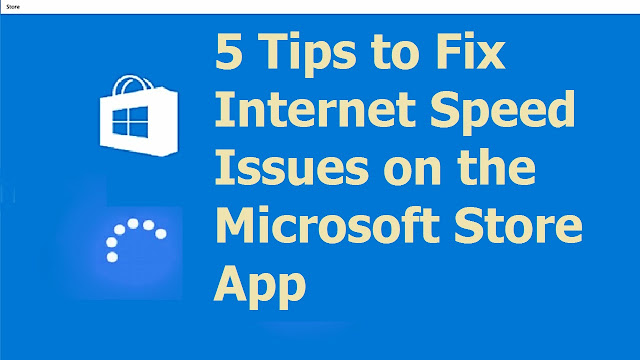

Comments
Post a Comment