A Guide to Change Wallpaper on Chromebook
Changing the wallpaper of your phone or laptop regularly gives you a fresh feeling and adds a personalized touch to your device. You can add your photo, quote, downloaded picture from the internet, or any supported picture as your wallpaper on all the major operating systems. There are some beautiful pictures or designs also which you can find on your devices already. A Chromebook is one such device that allows you to change the wallpaper of your device and add any picture that you like or choose from the already existing library. The process of changing wallpaper on a Chromebook is simple, and it takes only a few clicks. However, you may find it a bit complicated if you are not familiar with Chrome OS, so we have got you covered. In this article, we have elaborated on the process of changing wallpaper on the Chromebook. Let’s scroll down.
There are two kinds of wallpapers you can put on Chromebook. It can be a custom Chromebook wallpaper or a pre-installed wallpaper. A custom Chromebook wallpaper can be any photo that you like. It can be a photo that you have captured on your own or any photo that you found on the internet or from other sources. However, to use a custom Chromebook wallpaper, you should ensure that the photo you want to use as a custom Chromebook wallpaper is available on your device. It has to be stored on your device, then only you will be able to use it as a wallpaper. If you are looking for some new cool wallpapers, you can download them on your device from the internet, and you will be able to use it as a wallpaper on your Chromebook. After ensuring the availability of the wallpaper of your choice on your device, the process of setting it as wallpaper is simple. The first step is to click on the circular Launcher icon that you can find on the bottom-left corner of the screen. After that, you have to click on the up and open Files on your device. After that, you have to locate the photo that you want to use as a wallpaper. If you have downloaded the photo from the internet, you will likely find it in the Downloads section. Once you have found the photo, all you have to do is to right-click on it and select the Set wallpaper option. Finishing this step will set that photo as your Chromebook wallpaper.
The other kind of wallpapers that you can use on your Chromebook is pre-installed wallpapers. Chromebooks come with a pretty wide range of pre-installed wallpapers. To set a pre-installed wallpaper as a Chromebook wallpaper, the very first step is to right-click on your desktop and select the Set wallpaper option. You will find various pictures, and by clicking on the one you like, you will be able to set it as a Chromebook wallpaper. You also get to choose the Surprise me option, and if you check that box, your device will do the task of choosing wallpaper for you.
A new and attractive wallpaper adds a fresh feel to your device, and it can be added with a few clicks on Chromebook. In this article, we have elaborated on the process of changing wallpaper on your Chromebook, and you can follow these easy steps whenever needed.
Source :- https://dmogul.com/a-guide-to-change-wallpaper-on-chromebook/
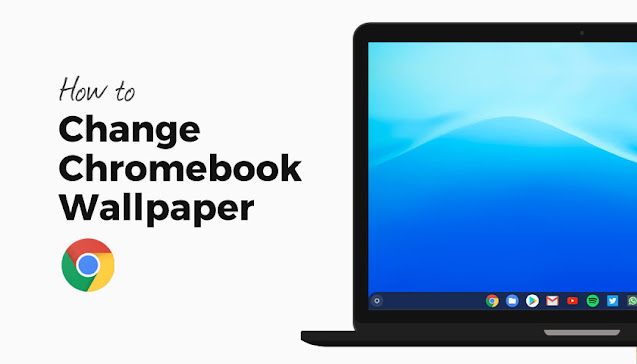

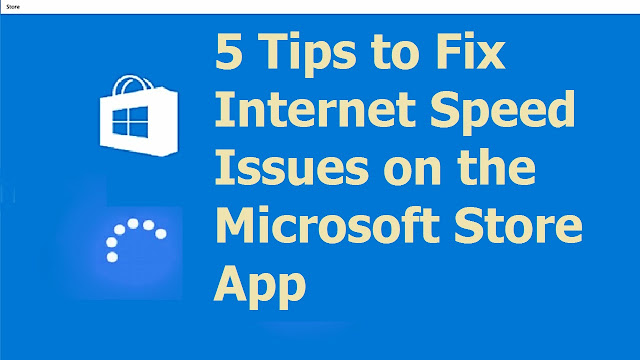

Comments
Post a Comment