How to Separate Audio From a Video in Windows 10
Do you wish to remove audio from a video file on your Windows 10 PC? If yes, then you are in the right place because here you will learn how you can split an audio track from a video. There are a few ways to make it happen, and most of these ways include third-party tools.
Let’s remove audio from videos in Windows 10.
Why Remove Audio From a Video
Sometimes you may want to remove the default audio from a video and place a new audio track into it. In some cases, you may try to remove the default audio track from your video and then edit and improve the separated audio. You might like to remove background noises from your videos. If you wish to thoroughly edit the audio of a video, you will need to extract the audio first. That’s why it is crucial to learn how you can do this on your computer.
Simple Ways to Take Out Audio from a Video
Method 1: Using Adobe Premiere Pro
Please abide by the commands that we are giving down here:
- First and foremost, you will need to download and install Adobe Premiere Pro on your device.
- Open the app and then go to its upper menu bar.
- In the menu, click on File and choose New.
- Press the Ctrl + I keys on your keyboard to browse the video you want to edit.
- When you have added the video into the tool, click and hold the video file.
- Then drag and drop it into the timeline on the bottom.
- In the timeline, right-click on your video file.
- Choose Unlink.
- That way, you will disconnect audio from the video.
- If you want to delete the audio, choose the audio layer and remove it.
Method 2: Using WinX HD Video Converter Deluxe
If you don’t want to use Premiere Pro to split audio tracks, you can install this tool. It is pretty user-friendly and even beginners can use it to remove audio. Just install this app, open it, and then follow the instructions to take out audio from your videos.
Method 3: Via VLC Media Player
Most Windows 10 users probably have this tool on their computer as it is one of the most popular video players. Here is the simple way to remove audio with VLC:
- Open the app.
- Then go to Media from the top menu.
- Navigate to Convert/Save
- Head to Add.
- Now find and select the video you want to use.
- Select the Open button on the bottom.
- Head to Convert/Save.
- You should see the video conversion wizard on your screen.
- Underneath the Profile subheading, select the Output as per your wish.
- Next, go to the “edit selected profile” option.
- Inside the Encapsulation tab, choose the video Container as per your desire.
- Then, select the Video Codec tab and make sure to tick the checkbox that says Keep original video track.
- Go to the Audio Codec tab and deselect Audio.
- Save the settings.
- Head to Browse located next to the Destination File option.
- Choose the folder in which you want to save the new audio stripped file.
- Name your new video.
- Hit the Save icon.
- Strike the Start button.
- You will get the video without its audio successfully when the process completes.
These were some of the best ways to extract audio from a video file in Windows 10.
Source :- https://dpioneer.com/how-to-separate-audio-from-a-video-in-windows-10/


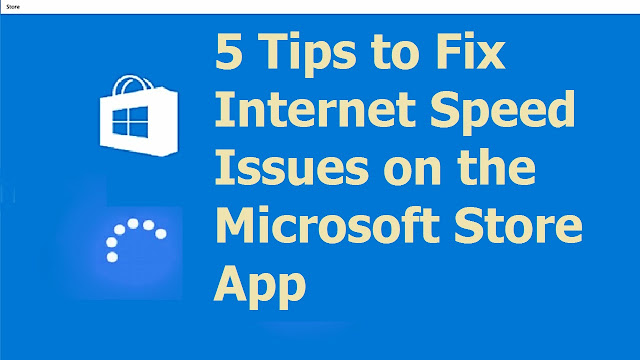

Comments
Post a Comment