How to Configure a VPN on Your iPhone and iPad
Just like any other device, it is easy to set up a VPN on an
Apple device that supports PPTP, L2TP, and IPSec. First of all, it is essential
to get clarity about what a VPN is. It is a Virtual private Network that
directly links your PC to another network.
VPNs
are primarily used by businesses that set it in the office and can be accessed
only when you’re on the location. VPNs are a secure method of using the network
while you log in with public Wi-Fi. Not only this, but it’ll also make your
device feel as if it’s in a different location, and you can watch the location
restricted content on streaming devices.
As
already mentioned, setting up a VPN on your iPhone and iPad is no rocket
science. The first step you have to follow is to select a provider and download
its application. The most recommended app is ExpressVPN, as it is easy to
operate, offers a good network, pocket-friendly price, and provides great
customer service. It also offers deals that can save up to 49 percent on
subscription for a year plus extra service for three months.
If
you don’t want to go for ExpressVPN, you may opt for NordVPN and Surfshark.
If
you want to set a VPN manually, setup information is a must before you start
the process. Information like the server, ID, username, and password shouldn’t
be lost. In case you lose the data, you can contact the VPN service to seek
help.
Configure a VPN on Your iPhone and iPad
The
simplest method to set up a VPN on your Apple device is via a provider. If
you’re opting to use a provider, sign up for any suitable service, and install
its application on your iPhone and iPad. Once done, log in to your account with
the relevant details.
A
configuring permission pop-up will appear after you log in with your account.
Thus, tap on the ‘Allow’ option to set the permissions to configure a VPN on
your Apple device.
Next,
enter a passcode or Touch ID to give the authorization to change the VPN
settings. The VPN will be enabled and you can connect to it anytime without
visiting the app. The steps to do the same are:
1.
Launch the ‘Settings’
app on your iPhone and iPad.
2.
Click on the ‘General’
tab.
3.
Click on the ‘VPN’
option.
4.
Select the VPN client
to use if you’ve multiple clients.
5.
Turn the slider on for
the ‘Status’ option.
Make
sure to disable the VPN after you’re done using it.
Manually Configure a VPN on Your iPhone and
iPad
You
can configure a VPN plan manually on your iPhone and iPad, and the steps to do
the same are:
1.
Launch the ‘Settings’
app on your Apple device.
2.
Click on the ‘General’
tab.
3.
Click on the ‘VPN’
option.
4.
Tap on the ‘Add VPN
Configuration’ button.
5.
Click on the ‘Type’
option and select the same.
6.
Type the accurate VPN
settings information, including description, server, and Remote ID.
7.
Enter your username
and password.
8.
Select any one of the
two tabs: Manual or Auto.
9.
Hit the ‘Done’ button
on the top-right corner of the window.
10.
Next, turn the slider
on for the ‘Switch’ option. Also, switch it off when you’re done using the
same.
Pretty
simple, isn’t it? It’ll take a few minutes to connect to a VPN, and you can
watch any location-restricted shows or movies on your favorite streaming
platforms. Need a secure network? A VPN does that too!
Source :- https://trustloon.com/blog/how-to-configure-a-vpn-on-your-iphone-and-ipad/


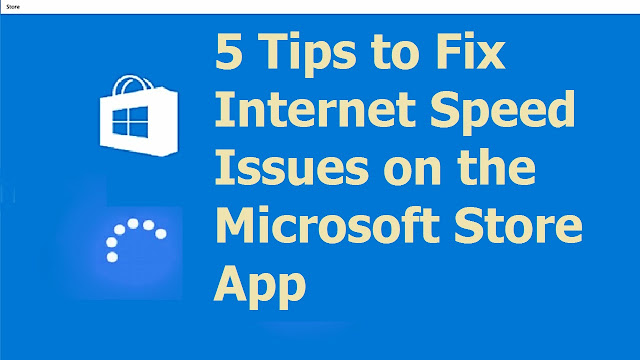

Comments
Post a Comment