A Guide to Learn Android App Development
Learning Android app development might seem difficult at first, but it will open a path for a successful career. It won’t be wrong to say that you can be the next Mark Zuckerberg with another hit app. Even if your development doesn’t popularize around the world, all you need is an application that changes the way we work or interact with each other. If not something revolutionary, you will at least be able to find yourself a more than decent job. Whatever might be the case, Android app development or anything else in the world; needs a proper roadmap to guide you through your desired goal. So, here we are with the easiest guide that you can come across to become an Android App Developer.
Step 1: Downloading the Necessary Tools for Android App Development
First, you need to prepare your desktop with all the necessary tools to support your Android development goals. So, you are going to need Android Studio and the Android SDK. Android Studio is an integrated development environment or IDE, which serves as an interface to enter your code (Java or Kotlin), plus it provides all the tools required for the app development. With the help of Android Studio, you can get access to libraries and APIs from the Android SDK. Apart from Android Studio and Android SDK, there are other options to consider, like Unity, which is a powerful tool for cross-platform game development; Visual Studio, which again helps in creating cross-platform apps.
Step 2: Start a New Project
After preparing your machine with Android Studio on it, you can start a new project. Here is what to do:
Navigate to File > New > New Project, and select a “Project Template.” Know that the word “Activity” refers to a “screen” in Android Studio app. Therefore, if you see a project saying “No Activity” that means it is empty. To avoid any complications while you are getting started, choose the “Empty Activity.” This will save you from horrifying additional code. Then, choose a name for your new app. Also, remember that this name is what your audience is going to see when your app is installed on their device. Here, you can also select the location of your file storage and the language that you are going to code in, Java or Kotlin.
Step 3: Familiarize Yourself With the Files
Prepare yourself to be smashed with different files, multiple types of code, folders, and more, the first you open Android Studio. It can be a daunting experience, so it’s better to familiarize a bit with the files that you will probably come across. Note that the Open file will be under the name, MainActivity.java or MainActivity.kt. When you open the Android Studio, you will find some codes on the main page. These are known as “boilerplate code” you will notice that these codes are almost identical across different app projects.

Step 4: Test Your App
Usually, everyone creates an app saying “Hello World” to test a new programming language. Luckily, the code that already exists on the screen when you open up Android Studio is meant to be used for the same purpose. Also, you will find a little green play arrow at the controls along the top. Click on this green arrow to launch the pre-coded app to test it.
Step 5: Make a thing!
The only way to excel in Android app development is by experimenting with things. You must have the will to tap on every single possibility. Simply, editing a perfectly running code in front of you will help you to come out with different results with each edit. This way you will explore more options that are possible to develop your program. As you get more advanced at basics, you will automatically learn how to manipulate and store data.
The key to development is to explore new features, instead of learning how to do them. If you find it interesting, you will be a pro before you know it.
Source :- https://trusteximine.com/a-guide-to-learn-android-app-development/

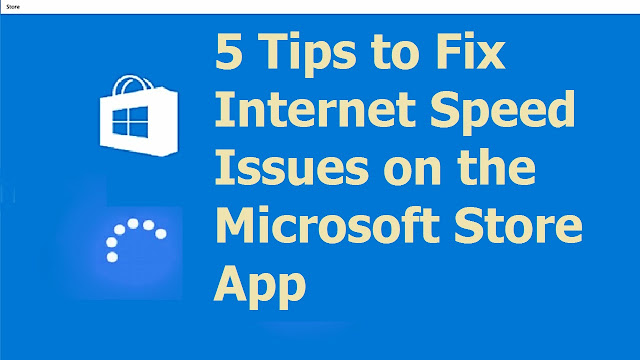

Comments
Post a Comment