6 Tips to Make Windows 10 Faster
Windows 10 is one of the most popular, reliable, and highly customizable OS, which provides lots of unique features and phenomenal user experience to its users. But what if it becomes slow? Well, it can be very frustrating, to be honest. However, there are many things that we can do to solve this problem and make Windows 10 run faster. So, today we are going over six tips to make Windows 10 run faster and get the most out of it.
Turn Your Computer Off
Yes, of course, putting your PC in hibernate mode can help you maintain its performance. But it’s not beneficial in the long run, and you must reboot your system from time to time to maintain its performance and ensure it does not slow down. Why? Because this allows windows to install updates, clear its cache and reset its peripherals, which ultimately help it run faster.
This is a small tip but can be very beneficial for you, especially if you are someone who hasn’t rebooted his system for a long time. So, don’t forget to reboot your system frequently if you don’t want it to slow down.
Change Your Power Settings
Windows 10 power settings (Balanced power setting/plan) are designed to get the most out of your PC’s Hardware and battery. However, these settings reduce the amount of power allocated to your system’s hardware, which ultimately makes it slow. But by changing these settings, we can ensure that sufficient power is being assigned to your PC’s hardware, which will eventually boost the speed of your computer. To do this, click on the battery icon located on the right side of your taskbar. Next, drag the slider to the right to allocate more power to your system’s hardware and get the most out of it.
Disable Visual Effects
Windows 10 is a very visually appealing OS and provides lots of customization options to its users too. By default, its visual effects contain animation, shadows, and transparency, which might consume lots of computer resources to run themselves. As a result, your computer becomes slow. However, if we turn these effects off, we can get the most out of our system and make Windows run faster. To do this:
- Go to the Windows 10 search bar and type the following command to open your system properties: “Sysdm.cpl.”
- Now navigate to the “Advanced” tab.
- After that, tap on the “Settings” button, located in the “Performance” section.
- Now select the “Adjust for best performance” option.
- Next, go back to the Windows 10 search bar and type “Colors” to open color settings.
- Finally, disable transparency effects using the toggle button.
Delete Windows 10 Bloatware/Remove Unnecessary Apps
Any installed software or program that you don’t use frequently is bloatware, which consumes unnecessary memory and computer resources on your computer. But by removing this bloatware or unnecessary app and programs, we can free our computer’s memory and resources, which will ultimately make Windows 10 run faster. So, do remove any apps or programs on your system that you don’t frequently use to make Windows 10 run faster. To do this:
- Go to the Windows 10 search bar.
- Next, write “Add or Remove Programs” in it.
- Locate the apps and programs that you no longer use.
- Finally, uninstall these apps and programs one by one by clicking on the “Uninstall” button.
Clean Your Startup Folder
Many apps and programs automatically add themselves to your computer’s startup apps folder at the installation time. These apps automatically start in the background when you start/reboot your computer and consume its precious resources. But by removing these apps from the startup apps folder, we can save our precious computer resources and make Windows 10 faster. To do this:
- Go to the Windows 10 search bar.
- Next, type “Startup Apps” in it and open the folder.
- You will see a list of all the apps and programs that automatically start themselves when you start your computer.
- Finally, disable all the unnecessary apps or programs using the toggle button.
Clean Your Hard Drive
All the apps or programs use your hard disk space to work properly, but if your hard disk is having a low disk space problem, your computer might become slow. But by cleaning it and removing all unnecessary files, downloads, and apps from it, we can solve this problem and ensure that your computer does not slow down. So, keep your hard disk as clean as possible and remove all unnecessary downloads and apps from it to make Windows 10 run faster.
Conclusion
A Slow PC can be very annoying, especially if you have a lot of work to complete. But by using the above-discussed tips, we can ensure that it does not become slow. So, do use these tips to make your computer and Windows 10 run faster.
Source :- https://trustjone.com/6-tips-to-make-windows-10-faster/


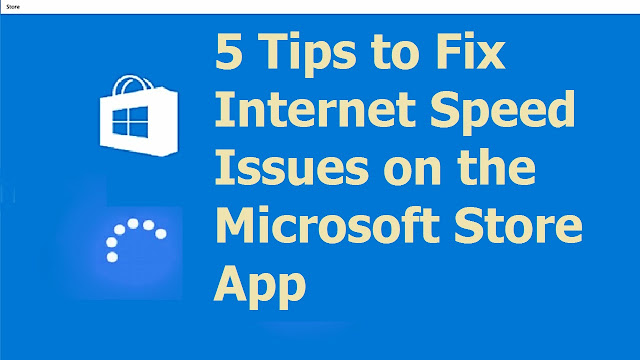

Comments
Post a Comment