Here’s How to Enable Full-Screen Incoming Calls on Your iPhone in iOS 14
With the launching of the iOS 14, Apple has added a lot of new features to offers to the users. Among all the cool features, there is one new change in the iOS 14 through which all the incoming calls on your iPhone will no longer take over your full screen. It is the most user-friendly feature that will no longer halt your other ongoing tasks. With this feature, the call notification on your iPhone will be seen in the form of a persistent banner just like the way you see the other notification banners. Most people are quite satisfied with this new change. But, some of the iPhone users do not like this unique banner notification style. Some of the users are asking how to get the previous design back. The reasons for this can be anything. But, the best part about this is it is optional to enable this new setting.
Are you also one of those users who don’t like this new banner display style for calls? Want to disable it but don’t know the way to do so? If yes, then, there is no need to worry now. Here, in our following article, we are going to tell you the ways through which you can get back the old notification banner display style. To get the steps to do so, please read the full article.
Apple understands the preferences of its users, and that is why it has made this feature as optional. There is a straightforward way to get back the full-screen incoming calls notification display style. If you want to do that, you need to follow the below-mentioned procedure. This procedure is simple and includes easy steps that can be followed by any of the users without any difficulty. Here are the steps to doing so.
The Steps to Revert to Full Display Incoming Calls
Follow the below-mentioned steps to revert to the full-screen incoming calls display. Take a look:
- To get started, tap on the “Settings” app to open it on your iPhone running the updated software iOS 14.
- Now, scroll down through your screen and next, tap on the option of “Phone”.
- On the next screen, choose the option of “Incoming Calls”.
- Next up, in the incoming calls section, tick the option of “Full Screen” to enable it. After you are finished, now, it’s time to save the settings and get back to the home screen of your device.
So, this is the procedure to get back the old design of the full-screen incoming calls on your iPhone. The process will not take a lot of time to complete the task. Try the steps and follow us for more updates like this and keep visiting our website.
Source :-https://setupmag.com/heres-how-to-enable-full-screen-incoming-calls-on-your-iphone-in-ios-14/


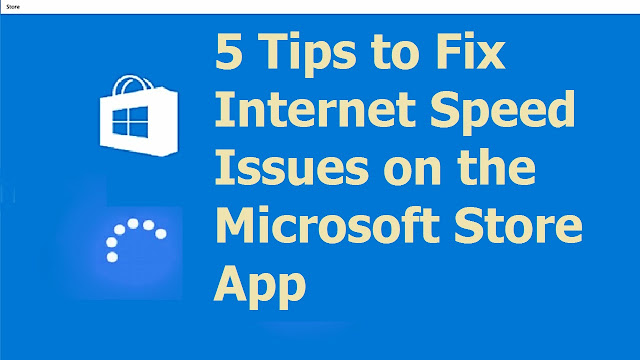

Comments
Post a Comment