Creating Personalized Instagram AR Filters
Are you searching for an excellent online marketing platform? Well, what is better than Instagram. It gives your brand so many opportunities to grow, gain followers, and engagement on your page. The best part is Instagram offers a variety of different ways to create engaging content. Starting with stickers, then polls, and that swipe up feature, there is a lot to play with.
One new feature of Instagram is it’s AR filters, which are gaining so much popularity all around the world. But did you know that you can create your AR filters reflecting your brand and popularize it? Here’s the guide about all you need to know about creating your AR filter.
AR Filters of Instagram
AR filters refer to the Augmented Reality filters that are the effects generated on computers so that it can be added on to real-time videos and images. These filters coordinate with the phones’ camera and create a layer in the background or the foreground of your real-time photo or video. You must have seen or tried one such AR filter on Instagram.
Instagram has had the AR filters feature since 2017, but no one could create their AR filters until lately. Therefore, Facebook has even launched its own AR filter app named Spark AR Studio. This is a tool with which you can create your very own AR filters for Facebook and Instagram. Not just this, but to make it more convenient for you, Spark AR Studio Player is made usable on both Androids and iPhones. You can download the app from Google’s Play Store and Apple’s App Store as per your device. This app will make you see what your AR filter appears as on a screen of a smartphone. You will be able to see how your filter puts on a hat to your real-time selfies and videos and draws graffiti on your background every time you flip the camera.
Creating Personalized Instagram AR Filter
Developing your own AR Filter for Instagram shows your creativity and is an enjoyable process. Look at this guide to know how to create personalized AR Filters:
1. Get Spark AR Studio
Powered by Facebook, Spark AR Studio is an application and runs only on desktop. Despite being small in size, it is an influential app. It is effortless to use and gets further simplified the more you explore it. For now, the app only supports Mac and Windows, and it is still unknown whether the app will ever be made available for the Linux users. But do not worry, we have a solution for the Linux user. They can use the Wine application, which is a compatibility layer using which Linux users can download and use all apps that are supported by Windows.
2. Learn How to Use It
To know how to use it, you must watch some tutorials and get yourself familiar with the app. Luckily, Spark AR Studio shows a beneficial welcome video, which is around five minutes long and lets you know about most features of the app. Suppose you require more directions, you can find it in the learning center where there is a big compilation of guide tutorials. All the basics are there in the Getting Started category so that you can quickly use the app and navigate it. Tutorials are there about generating a face tracking filter, operating face reference properties, utilizing templates, and much more.
3. Design Your Filter
Choose an AR filter you want to develop. In case you wish to create a world object, then the filter options will allow you to put a 3D object into a real-time picture or video. Begin with choosing a project, and then you will be redirected to a canvas, known as Viewport, where you will be presented with a preloaded object placeholder.
You might find the Viewport canvas a bit complicated, but you can watch tutorials from the tutorials section whenever you get stuck. Now you need to add objects in your filter. You might use the inbuilt library of Spark AR Studio to find an object of your choice. To do so, tap on the File option, and choose Import from AR Library. The AR library will open on the screen. Choose 3D Objects of your choice and then click Import Free. While adding sound, you can choose one from the library and import it to your filter.
4. Adding Effects
Once you have your chosen objects in the Viewport, let’s add effects. Effects are the essence of AR filters. It works on how your filter will function in response to users’ movements. Suppose we are using the rendering of the moon effect. All you need to do is drag it from the Assets menu and drop it to the Scene area, where the ‘drag here’ will appear.
You can now customize your animated object in several ways, such as:
• Changing the light direction to make your 3D object more real.
• Enabling or disabling appearance on any side or both sides of the camera.
• Changing the object animation.
• Adding extra animations, or textures, as well as materials.
5. Try Your Filter
To see if your filter works fine or not, send the test file to Facebook and Instagram. From there, you can get a preview of your filter and know how it works.
6. Publish It
After you’re satisfied with your AR filter, you can upload it from the upload option at the bottom left corner of the app. First, your AR filter will be reviewed by Facebook, which will take some time. Make sure that your filter confronts the policies and guidelines of Spark AR.
SOURCE :- https://techdrawn.com/creating-personalized-instagram-ar-filters/


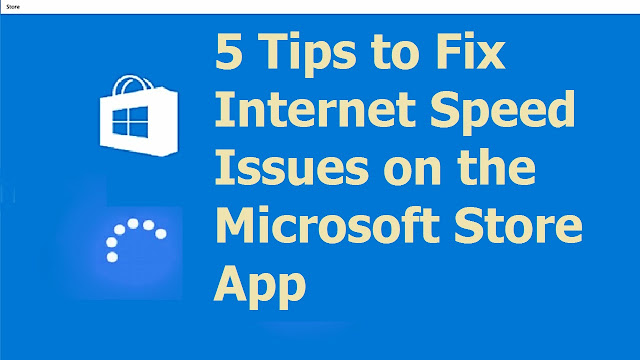

Comments
Post a Comment