Everything to Know About Photoscape Free Photo Editor Available for Windows
Sometimes when you click a photograph, the desired scene could not be achieved even after several attempts. There can be a vast number of reasons for this. Your captured image might lack some quality or clarity even if you tried your best with the inbuilt setting of your camera. However, not completely but up to some extent, you can fulfil the features which are lacking in your captured photo. It can be achieved easily with the help of the photo editors. You can select from the vast range of photo editors available in the market. But there are some which are worth trying. One of them is PhotoScape. It has almost all the essential tools for color effects, clarity, saturation, etc. There is a broad range of tools that are in it which can be used to customize your photographs up to a pro-level.
Although it is freeware, it has the most prominent tools for photo editing on Mac as well as Windows. It has been in use for years and has improved a lot since its initial release. In this article, we will discuss it in detail. You may follow up accordingly if you want to know about this most promising photo editing tool. We have mentioned its features in a sorted format so that it may get easy for you to understand about them.
The Viewer
With the help of this feature, you may get a standard thumbnail view of your image for checking purposes. You may view it, enlarge it, rotate it, and much more to see how your image responds to the changes.
The Editor
It is one of the preferable features and main components of PhotoScape where the user can edit the photos from a vast number of powerful tools available for photo editing. You can change contrast, enhance brightness, edit, crop, trim, add filters, shapes, borders, and themes, and many other features. There are many tools related to tone, color adjustments and filters which can be previewed on the images before applying. You can add text of different styles, download new ones, and much more. There are many stickers, objects and symbols which can be applied to the images you are editing. There is also a tool for adding customized texts in the images.
The editor also provides various blur, mole removal, mosaic, red eye corrector and rotator along with tools like undo and redo. Once you are done editing the image, you can save it depending upon the required file size. It offers file quality in percentage and depending upon that, your file size is decided by the software itself. Like if you want to save the file in the moderate quality, you can put the meter at 50-60% and depending upon that your file size will be calculated. With the help of PhotoScape, you can also save the edited file as a Project file, so that you can make additional changes later on if required.
Page Layouts & Batch Processing
With the Page Layout feature, you can choose from hundreds of tools which you can use for making grids. Once you select any grid layout, drag and drop your photos in the number of boxes it has. By this way, you can create a collage of your photos with the help of this feature.
Coming to the Batch Processing feature, you can edit multiple files at once by applying almost all the available functions of the editor. You can apply objects, texts, tone adjustment, frames, resizing, sharpening and much more to your images. You can also preview your work before you save your completed work.
Source :- https://dpioneer.com/everything-to-know-about-photoscape-free-photo-editor-available-for-windows/
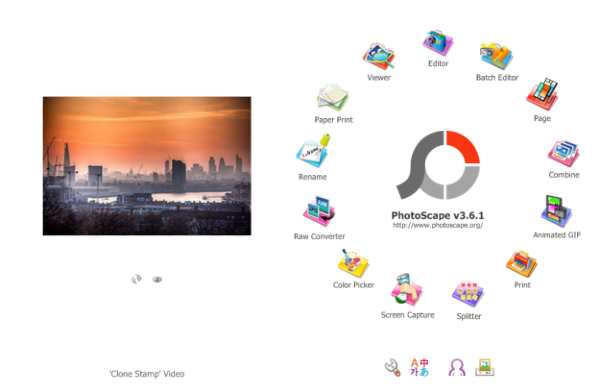

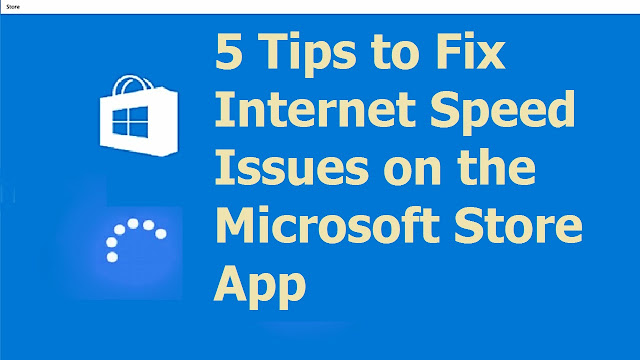

Comments
Post a Comment